Which information do you request from the ticket buyer?
Research has shown that fewer (required) fields in the checkout increases conversion. Decide how much information you ask from your visitors by following the steps in this article.
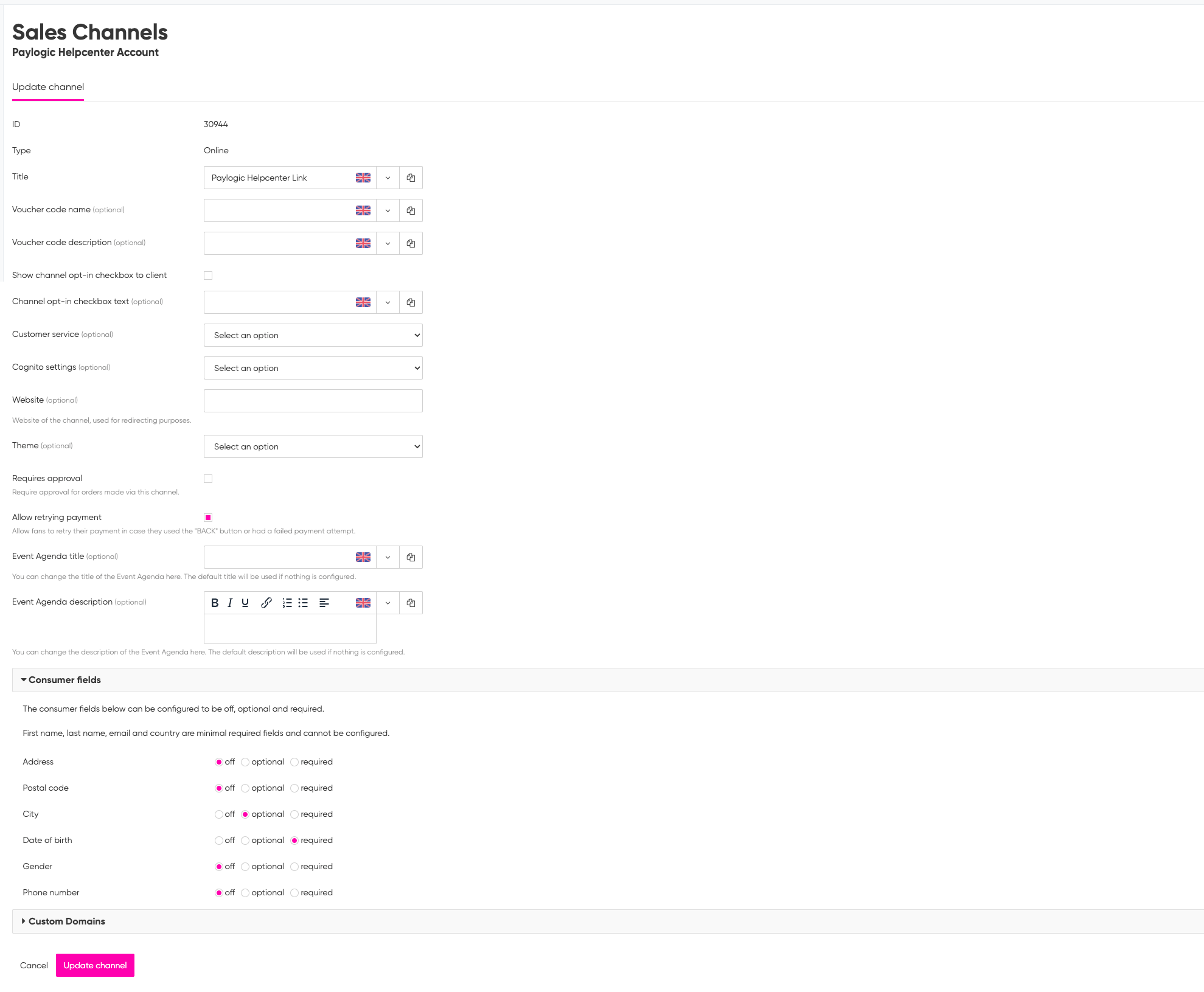


1. In the grey bar on the left, open 'create'
2. Then click through to 'Sales channels'  3. Navigate to your desired sales channel
3. Navigate to your desired sales channel

Not created a sales channel yet? Read this article on how to set up a new sales channel.
4. Flip open the 'Consumer fields' tab at the bottom of the page.
5. Adjust the fields below to your liking.
6. Click the pink 'Update channel' button.

The first name, last name, e-mail address and country fields are mandatory and cannot be disabled.

If you would like to request additional information from the ticket buyer. Then read the following articles: